What is Xinput1_3.dll missing? How can you fix the code execution cannot proceed because xinput1_3.dll was not found and download process for windows 8 or 10?
What is msvcp140.dll missing? One of the most troubling experiences while working on a PC is to get an msvcp140.dll missing error. You will mostly notice the error when you are about to run a specialised program or app on your Windows-based PC—desktop or laptop. Thankfully, you are not alone. All uRead more
What is msvcp140.dll missing?
One of the most troubling experiences while working on a PC is to get an msvcp140.dll missing error. You will mostly notice the error when you are about to run a specialised program or app on your Windows-based PC—desktop or laptop.
Thankfully, you are not alone. All users who are facing some issues in their Microsoft Visual Studio C++ redistributable package or DLL folder in the Windows Registry will come across such error messages.
The idea is not to get worried. It’s quite common. You don’t even need any technical support or assistance. You can simply get this technical bug corrected while sitting at home. However, before you go to solve the problem, taking a look at this article can help. You can keep it as your future short reference guide.
Top 5 Reasons Behind msvcp140.dll was not found errors
- The sudden deletion of a DLL file
- There’s an error within your Windows registry
- Your windows OS is outdated
- Improper installation of your Microsoft Visual Studio C++ file
- There is a hidden virus attack on your device
How can you get msvcp140.dll downloaded?
In order to make sure that msvcp140.dll download process is smooth and hassle-free, you have to follow all necessary instructions as mentioned in the installation setup wizard.
Download and Install the MSVCP140.dll
- Step 1: Go to DLL-files.com
- Step 2: Install and execute the file using run as an admin key
- Step 3: Enter MSVCP140… on query box
- Step 4: Once you see MSVCP140.dll file, select and double click on it.
- Step 5: You will automatically get the install button.
- Step 6: Soon, you will be able to install the complete file in your device
Now, the msvcp140.dll missing alert won’t come on your screen
Uninstall and Fresh Installation of Microsoft Visual C ++ Redistributable Package
Here, you have to repeat the process that you did on the day of installing your MS Windows OS. Yes, primarily, you have to look into Microsoft Official website.
- Step 1: Go to Microsoft online (latest website).
- Step 2: Search for Microsoft Visual C++ 2015 Redistributable update package.
- Step 3: Here you can choose either 64-bit or 32-bit depending upon your Windows.
- Step 4: You can now press download and let the file get installed to your device.
- Step 5: Follow all instructions and press yes wherever applicable.
- Step 6: Switch off the device and turn it one after three minutes.
You will not come across the error after fresh installation of the file. Try it and follow the full process as mentioned above.
Fix msvcp140.dll was not found by copying Microsoft Visual C++ 2015 Redistributable
If you have two windows compatible devices having the same configuration and windows versions, you can start using this method. It’s simple—switch on both your systems simultaneously.
- Step 1: Go to PC-1, which is not showing any error message
- Step 2: Now, go to file explorer and enter inside C drive. Copy the full MSVCP code as soon as you notice it.
- Step 3: You have to now paste the code to your PC-2 (on which you see error alerts). Paste it at the right location within the hard disc.
- Step 4: Restart the device to see how it is working now.
By copying the exact and workable code, your PC won’t show such errors.
Solve the code execution cannot proceed because msvcp140.dll was missing/ not found/ deleted
When your system displays code execution error, get your PC scanned by a reliable and effective antivirus kit. Follow the tips as given below for further help.
Anytime the error occurs, you can’t use SKYPE!
- Step 1: Turn on PC and type Antivirus on query box.
- Step 2: Once the antivirus program dashboard opens, look for ‘scan.’
- Step 3: You can see multiple options here: Quick/ Fast Scan or Detailed/ Hard Scan.
- Step 4: Depending upon your choice, either option can work.
- Step 5: Wait for at least 16 minutes.
- Step 6: When you see a 100% complete message, it means the antivirus scan is complete.
- Step 7: Automatically, the system will highlight if any bug/ malware is found otherwise it will simply say ‘No error or virus found.’
Check your PC again. If it doesn’t show msvcp140.dll errors, it means your problem is solved. Don’t always rely on Windows Defender. They can’t trace out all viruses and malware.
In Conclusion:
We saw how you can easily fix msvcp140.dll bugs by applying any of the methods as mentioned above. Also, it is recommended to keep your windows update up to date. Don’t keep any updates pending. Turn on your automatic windows update 24*7 so that you never miss out on updating any essential or optional windows/ Microsoft updates.
See less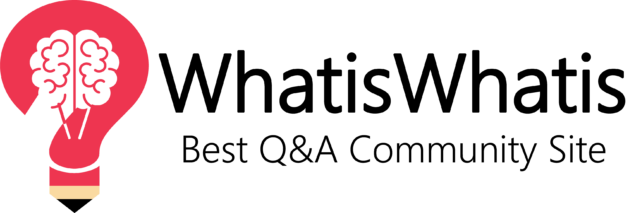
What is xinput1_3.dll not found? You will probably see xinput1_3.dll not found error on Windows 10 and 11. It can also appear as file xinput1_3.dll not found, Xinput1_3.dll is missing, or Xinput1_3.dll error alerts and others. Though these alert codes may differ in style and wordings, they inform yoRead more
What is xinput1_3.dll not found?
You will probably see xinput1_3.dll not found error on Windows 10 and 11. It can also appear as file xinput1_3.dll not found, Xinput1_3.dll is missing, or Xinput1_3.dll error alerts and others. Though these alert codes may differ in style and wordings, they inform you that your PC is not working properly. You have to fix the software problem to get rid of the nagging error and repeated bug codes.
Xinput1_3.dll error alerts arise because of any technical flaw within gaming or some advanced software. When you have recently installed such software kits or programs, you are likely to see xinput1_3 codes.
The master folder of such advanced software is Microsoft DirectX. Getting it fixed and updated can help you use your programs regularly again without any further troubles. Microsoft DirectX often confronts directly with Windows 10 and 11 leading to such error alerts.
How to Fix Xinput1_3.Dll Errors Directly from DLL Website?
The error code will stand corrected now.
Re-install (Fresh Installation) of Microsoft DirectX
Search for Microsoft DirectX online and Install it
You won’t see the error now.
How to Upgrade Microsoft DirectX Software Now?
Under this option, simply get Microsoft directX updated. Your problem is likely to get solved.
Scrutinising Game Controller Drivers (Advanced Trick)
Here, you have to update necessary game-related drivers.
After your PC completes the process, restart your device. You won’t see any errors now. Also, update your graphics driver too for maximum help.
When all necessary software tools and programs have been updated, Xinput1_3 Dll errors won’t cause you any trouble.
In Conclusion:
In this article, we’ve seen what is Xinput1_3 dll error code. Anytime you notice such an error, it means you need to upgrade your Microsoft direct software. Also, make it a habit to keep all essential software and hardware up to date 24×7. It saves you time, money, and effort.
See less