It is very common for Microsoft Outlook users to get an error -“profile OST is not an Outlook data file”. Users suddenly lose access to their files and an alert pops up, which looks like this:
By following the techniques discussed in this article you will be easily able to fix the OST is not an outlook data file error.
Microsoft Outlook users are abreast with the two data files PST (Personal Storage File) and OST (Offline Storage File).
OST is configured with IMAP and Exchange servers and thus enables the user to access the files even in offline mode if you lose internet connectivity.
Know more: How to convert OST to PDF format?
When the connectivity is established again, the OST files automatically get synchronized with Outlook.
OST files are stored in the system as well as on the servers, whereas PST stores data only on the local system of the user.
This article will explain how to handle the OST is not an Outlook data file error.
There are both manual and automatic solutions to this issue. The manual process is time-consuming, complicated, and does not guarantee a lasting solution.
However, the automatic solution entails converting OST to PST in order to attain access. Both approaches will be covered in greater detail later in this section.
Let us first examine the causes of this error.
Reasons Behind OST is Not an Outlook Data File Error
The primary cause of this MS Outlook error can be that the offline Outlook OST file is not recognized. It generates the error message ‘OST is not an Outlook data file’.
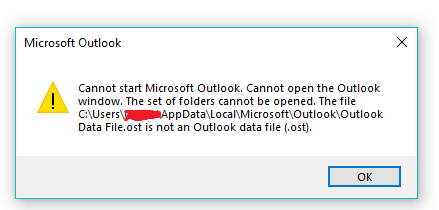
Since MS Outlook offers advanced encryption, it does not allow the users to access the OST file mailbox info.
The below are some of the most important causes for the profile OST is not an Outlook data file error:
- OST files are corrupted or damaged.
- Sudden shutdown or power outage while Outlook is running in the background.
- Failure to sync with the Exchange server.
- The Outlook was abruptly terminated
Methods to Fix OST is Not an Outlook Data File Error
In the below section you come to know all possible solutions to fix OST is not Microsoft Outlook data file error.
- Fix OST is Not Outlook Data File Manually
- Secure Your OST File Data in PST Format
Manual Methods to Fix OST is Not Outlook Data File
The manual method described in the following section would assist users in resolving the problem free of charge. But, it is lengthy and complicated for non-technical users.
Read more: How to Recover corrupted OST File Emails?
Method 1. Recreate The OST File to Fix Error
Locate your OST file by following the steps-
- Step 1: Open Control Panel on your system.
- Step 2: Select the Mail option.
- Step 3: In the Mail Setup dialogue box, click on the Show Profiles tab.
- Step 4: Select the default profile (Outlook) option and click on Properties.
- Step 5: In the Mail Setup for Outlook dialogue box, click on Email Accounts.
- Step 6: Open the Data Files tab and select the Open File Location.
- Step 7: the source directory of your OST file will open on the screen.
- Step 8: Right-click on the OST file and select the Delete option.
- Step 9: Once deleted, launch Outlook to recreate the OST.
Method 2. OST is Not an Outlook Data File Error Troubleshooter
- Go to the Control Panel and select the Mail option.
- A dialogue box will appear. Here, click on the Show Profiles option and choose your Outlook profile.
- Select the Properties method. Then, choose the Email option, followed by the Exchange option.
- Now, choose to Adjust and uncheck the “Use Cached Exchange Mode” check box.
- After that, navigate to Settings >> Advanced >> Offline Folder File.
- Now, go back to the Settings menu and pick “Disable Offline” before pressing the Yes button.
- Click the OK button to open the Offline Folder File Settings.
- Here, press the Next button, followed by the Yes button.
- Navigate to Cached Exchange Mode Settings, check the “Use Cached Exchange Mode” check box, and then click OK.
- Finally, click on Next >> Finish >> Close to complete the process.
Convert OST to PST Format to Fix OST is Not Outlook Error
You should also try an automatic approach to resolving OST file problems. OST to PST converter intended to be a stand-alone solution to make files healthy.
The tool helps the users, who are unable to access their OST files by moving them to PST file format and then viewing it.
Know more: Which Is the Best OST to PST Converter
SysTools OST to PST Converter is a tool recommended by experts. It provides a variety of advanced features to the user like-
- Following the scanning process, the tool displays an instant overview of Offline OST objects in different modes such as Normal Mail Display, Hex, Properties, and so on.
- All OST files, whether unavailable, orphaned, or massive, can be transferred to PST file format in bulk without disrupting their folder hierarchy.
- The tool can transform any kind of data to a PST file, like corrupt, IMAP, Office 365, and Exchange OST files.
- The “Quick Scan” option allows the user to search minimally damaged OST files, while the “Advance Scan” option allows the user to scan and restore data from severely damaged OST files.
- This method can convert all important items, such as emails, journals, schedules, and contacts, to PST format.
- It automatically ignores all system-generated files, preventing them from being converted to PST files.
- Even after conversion, all file metadata such as To, Cc, Subject, Size, and so on are retained.
Learn How to Use the OST to PST Converter Tool Stepwise.
Step 1: Download, Install and Launch the OST to PST Converter Software in your system.

Step 2: Click on “Add File” to search for the OST files/folders.

Step 3: You have an option to Preview the entire data into 7 different preview modes (Normal Mail View, Hex, RTF, Attachments, etc.) after the scanning process is completed.

Step 4: Now click on the PST radio button and browse the location you want to save the exported file. This is the final step to convert OST to PST format.

Conclusion
There are different errors that Microsoft users come across, one such error is OST is not an Outlook data file.
In this article, the reason behind the error is discussed and how using manual and automatic tools can be solved.
The manual tool has many limitations, thus using an automatic solution- OST to PST Converter can help the user in converting the OST to PST format to access the data.
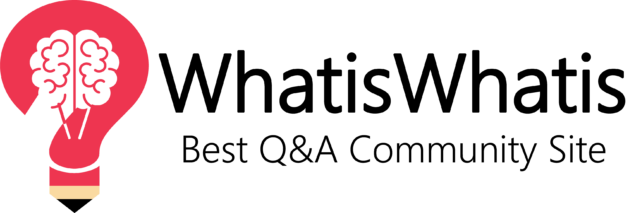
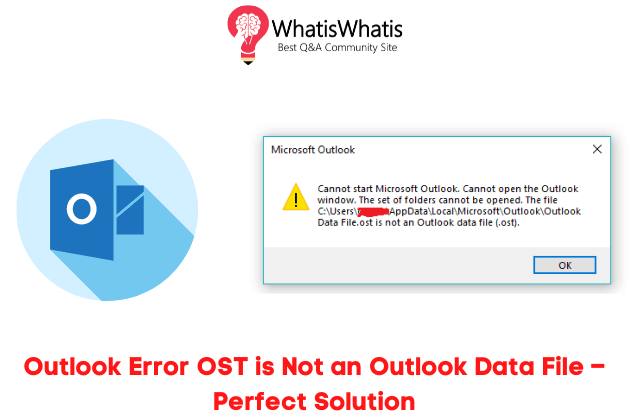




Leave a comment