Whether you are migrating from iOS to Windows, trying to share/transfer files from mac to Windows or maybe collaborating with Windows users for work purposes. Whatever the reason, we understand this neverending struggle of trying to import OLM in Outlook for Windows. Therefore, in this article, we have brought you all the information and solutions that you would need for executing the import process. We brought both the manual solution as well as the automated tool, SysTools Mac OLM Converter. So, keep on reading to get all the good stuff we have stored in this write-up.
Check these:
How Do I Export eM Client to Outlook 2016?
How to Export IMAP to PST in Outlook 2016?
What are OLM Files?
In the year 2011, MS Outlook for Mac introduced OLM files that are still used by new Outlook for Mac 2016 & 2019 versions to store data. Outlook does not create OLM files by default, rather it uses the .OLK format to store the synchronised copy of its database.
There is a separate .OLK file for each mailbox item, whereas an OLM file stores all kinds of mailbox items. For instance, emails, contacts, notes, attachments, calendars, journals, etc. Moreover, it stores the archive data as well.
Furthermore, many users try to search for OLM files on their Mac systems. And since OLM is not an Outlook default format to store mailbox data, there’s no default location of OLM files on the system. Then, how are OLM files generated?
When you export any data from Outlook for Mac, it is exported in OLM format. Moreover, you can export OLM files to any location; internal storage volume, network storage or external media.
Methods to Import OLM in Outlook
There are both manual methods as well as automated methods that one can utilize to Import OLM in Outlook. We have shared both of them here. However, what you choose depends solely on your needs.
We all are aware that Outlook for Windows and Outlook for Mac store their data in different formats. So, if a user wants to migrate OLM in Outlook, they will have to convert their OLM files to the appropriate format. Now, as we mentioned that there are numerous ways to do that; both traditional and automated. So, without any further delay, let us quickly discuss the manual method.
Import OLM in Outlook with the Manual Approach
To execute this technique, we will utilize the IMAP server as the mediator between Mac Outlook & Windows Outlook. This method involves five steps which are as follows. Moreover, we have presented a brief version of the manual steps here as the method itself is extremely lengthy and technical. Thus, not suitable for most users.
- Create an IMAP Server-compliant email account. For instance, Gmail.
- Configure that email account in your Outlook for Mac.
- Now, migrate the required data to that Gmail account.
- Then, configure the same Gmail account in your Outlook for Windows.
- Lastly, transfer the OLM data into your Windows Outlook mailbox.
Furthermore, the manual method comes with certain limitations that make it risky for users to choose it. Let’s know what are those.
Manual Method – Deal Breakers
- The method is lengthy and tiring as it requires a lot of manual configuration in different platforms and programs.
- This method is Outlook-dependent; you are required to install Outlook for both Mac & Windows.
- In addition to that, you have to have access to two devices; Mac & Windows.
- Since it requires manual configuration, this method is not for beginner users, especially non-technical ones.
- It is extremely burdensome to go through with this method as a significant amount of time goes into configuring your Gmail account two times; once in Mac Outlook and once in Windows Outlook.
- This method insists that users have the high technical prowess to execute it. Therefore, this method is certainly not for users who want to avoid technicalities.
Import OLM in Outlook – The Smart & Secure Way
As we see that the manual approach is complex and confusing, especially for novice users; It is always a smart choice to opt for a professional solution. Therefore, out of numerous great automated softwares all over the internet, we researched and brought the best expert-recommended tool for you. This OLM to PST Converter Software is undoubtedly the best option among all. The reasons are as follows.
Learn: How to Export an Inaccessible OST file in any MS Outlook?
Why Choose this OLM to PST Converter?
- Converts all the contents of an OLM file like emails, contacts, attachments and others.
- For Batch Converting OLM files, it provides Add Folder option.
- Converts OLM files to PST and numerous other formats.
- Offers to Split PST files into multiple small parts to avoid data corruption.
- Uses a Date-based filter to Export Selective Data from an OLM file.
- Supports files created in Mac Outlook 2019, 2016 and 2011.
- Can Select and Export multiple OLM files at once.
- Offers Naming Convention to save data in an appropriate & manageable way.
Not only these but this tool has a myriad of splendid features that put it way ahead of any other tool there is. So, let’s move on to how to execute the task with this tool.
Steps to Import OLM in Outlook:
- Activate the software on your device (laptop or computer).
- Select either Add File(s) or Add Folder(s) option and click on Next.
- Then, either Export All Folders or Export Selected Folder(s).
- Select the file format you want to export your files in.
- Choose to Maintain Folder Hierarchy to keep the structure intact.
- Utilize Advanced Filters as per your requirements.
- Finally, Browse and Select the Location Path to save the exported files. Click Export.
And those are all the steps to a successful OLM to PST conversion. Moreover, it shows the live status of the conversion process and provides an export report which you can download.
Also know: How to Fix Default Outlook Profile.ost Cannot be Opened?
Conclusion
Since neither Windows Outlook nor Mac Outlook supports each other’s file formats, users often tend to struggle with trying to import OLM in Outlook. Unfortunately, there’s no direct way to accomplish that. Here, we have shared both manual and automated solutions. However, the manual method is extremely technical and thus complex. Moreover, it is time-consuming which no user likes. Therefore, experts advise going for the professional tool instead.

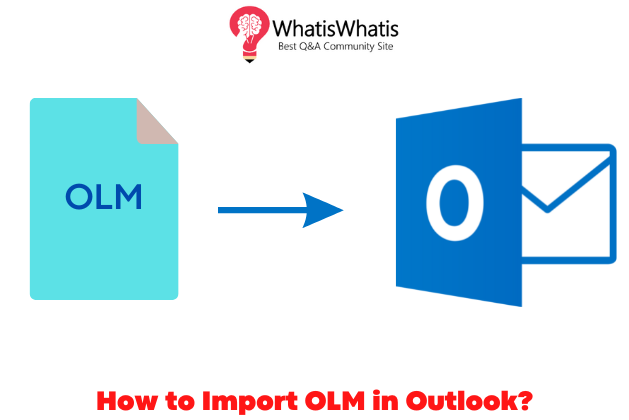
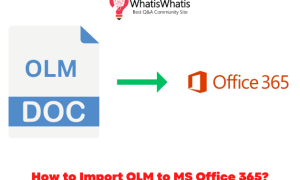
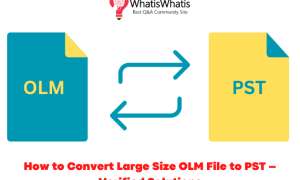
Leave a comment