Nature Communications published a paper about how lithium batteries degrade over time. Do you know what that means? So whether you like it or not, you’ll have to replace the battery on your phone at some point since you can’t fix batteries like you could fix phones. Instead of paying for a new battery (which will also depreciate over time), why don’t you try these 15 tricks and tips? if you are a Samsung, Vivo, or a Tecno mobile user. No need to be worried about the battery life of your android phone. All these companies attach the best batteries to phones. Also, all these phones such as Techno mobile prices in Pakistan are also affordable.
Know more: How do smartphones calculate battery percentage?
How To Increase The Battery Life of Your Android Phone?
Enable the Battery Saver
One of the easiest solutions, even though a lot of people don’t use the battery saver mode until it’s almost dead.
Apple’s “Low Power Mode” automatically kicks in when the phone reaches 20%, but you can also go to Settings > Battery and turn it on whenever you want, or even include it in your Control Center.
Many Android phones at the same time come with a similar feature that can be turned on whenever you want. Your Android phone will run more efficiently and have longer battery life.
Smart Chargers
You should take certain precautions whenever you charge your Android device to avoid draining it more than it can handle.
Learn more: What type of portable charger do we buy
Make sure you only use the fast charging feature if you are in a hurry. While this feature tops off the battery fast, it wears down the battery faster than normal charging.
Secondly, don’t leave your phone charging overnight because it will shorten the life of the battery.
Disable Wi-Fi and Bluetooth Whenever Not in Use
When Wi-Fi and Bluetooth are on, but you’ve not connected anywhere, you’ll waste battery trying to detect a new connection. Toggling off Wi-Fi and Bluetooth when you aren’t using headphones or a wireless speaker is a good way to save battery.
Know more: Best Performing wi-fi Routers
Make Use of Wi-Fi When it is Available
You can also save battery life by using Wi-Fi when it’s available. This is because it uses less battery than a regular cellular connection. Don’t be afraid to ask for the internet password at a cafe or with friends.
Switch to Airplane Mode
Putting Airplane Mode on might be a good idea if you’re running low on batteries. In essence, Airplane Mode disables features that drain the battery. That includes Wi-Fi, cellular data, Bluetooth, etc. If you need any of these features, you can always toggle them on without exiting Airplane Mode.
Dim the Screen’s Brightness
Android’s display is the main culprit for draining battery life. It drains power every time you turn it on. The best way to fix this is to lower the brightness of your screen. By doing this, you’ll get a couple more minutes of battery life in your android phone.
Uninstall the Facebook App and Use Your Browser Instead
We know how it sounds: weird, right? But in reality, your Facebook app is one of the biggest battery hogs on your phone.
Don’t worry, there’s a quick way to get your loved ones’ latest status updates without worrying about losing the app. From your Android phone browser, you can get a nearly identical experience while also saving some battery.
Disable Location Tracking for all Unnecessary Apps
Some apps (like Google Maps) actually need access to your location to work. However, some others (like Facebook) don’t need it.
Apart from being private, you can extend the life of your Android phone’s battery by turning off location services for apps that don’t need them. It’s because your device wouldn’t be able to track your location over time. On an Android, go to Settings > Security & Location > Location.
Turn off Background Refresh
The background app refresher on your Android phone can also drain your battery. It’s not a big deal, but you might want to disable it to save some power. Just go to Settings > General > Background App Refresh and turn it off.
It might be a little tricky to do this depending on your Android model. However, you should still be able to find it by going to Settings > Data Usage.
See more: 7 Ways to Fix SSL Connection Error on Your Android Smartphone
Turn off the “OK Google” Feature
What a great thing to have an AI assistant that listens to you at all times. What this means for your phone battery is constant battery drain.
To disable your Android Google Assistant, go into the Google app and select the menu icon. Navigate to Settings > Voice > “OK Google” detection. There’s a toggle that says “Say OK Google” at any time. You’re ready to go when you turn it off
Don’t use Visual Effects, Live Wallpaper, or Live Widgets
Moving the wallpaper and widgets also uses a lot of battery. Adopt a simple still image for your background and get rid of widgets that update automatically.
Disable Automatic App Updates
You should really consider disabling those frequent default app updates if you want your Android phone to last longer. Reduce the volume of background activities on your phone and you’ll use less power.
Turning Off Location
Turning off GPS completely is the most drastic step you can take to improve the battery life of your android phone. Unfortunately, this isn’t always feasible. Our recommendation instead is to control how your phone and apps use your location.
Alternatively, you can switch to Device Only mode if you don’t plan on actively using apps like Google Maps (on Android Oreo and earlier).
The GPS information on your phone determines your phone’s location in that case. Bluetooth and Wi-Fi are also used in the Battery Saving mode and the High Accuracy mode of the phone. Usually, this is not necessary and uses more battery power.
Check these: Top 15 Bluetooth Devices To Buy
This option can be toggled by visiting Settings > Security & Location > Location. The option will differ if you’re using Android Pie. You can disable Wi-Fi scanning and Bluetooth scanning by visiting Settings > Security & location > Location > Advanced > Scanning.
Moreover, you need to revoke the location permission for those apps that do not constantly need it. By doing so, you prevent those apps from accessing your location by default. By going to Settings, then Apps & notifications, then Advanced, and then App permissions, you can perform this action.
Disable Screen Pixels
Alternatively, you can manually turn off pixels using an app called Pixoff if you are not comfortable with darker gradients. It is also possible to quickly deactivate half of the pixels with one of the available grid patterns.
As long as you have a 1080p screen or higher, you won’t notice much of a drop in quality unless you’re watching a movie or consuming other content in HD. The display resolution can also be reduced by some manufacturers such as Samsung.
View Battery Usage to Learn Which Applications Consume the Most Power
Lastly, if you’ve tried everything to get more battery life of your android phone and it’s not working, then find out what’s causing it.
All you have to do is check your phone’s battery usage and get rid of the power hogs. On your Android phone, go to Settings > Battery > Battery Usage, and you’ll see all the apps and services draining your battery.
Limit Apps in the Background
Even after you exit most apps, they remain active. That’s where Android’s battery management features come in. An app can be completely disabled from accessing the battery in the background by turning a simple switch.
Specifically, tap the Advanced menu, select Battery, and then check the Background restriction box. You can find this under Settings > Apps & Notifications.
On older phones, you can try using Greenify, an app from a third party. Through this app, background apps are automatically stopped from consuming resources.
Having said that, we recommend using native features on modern devices because they generally perform better than third-party solutions.
Must know: Best Android Antivirus Apps
Screen Widgets are Bad
Home screen widgets are becoming popular among smartphone users because they think they’ll make their work easier. Unfortunately, they drain the battery more quickly.
The widget function takes more RAM, as well as background processes, which consume more battery power. Keep your home screen free of widgets if you wish to save the battery life of your android phone.
Your smartphone home screen comes to life with live wallpapers. You should also be aware that live wallpapers use a lot of battery life because the screen is always active and this consumes battery. We recommend using regular still images as wallpaper, or as we have said previously, use black wallpapers to reduce power consumption.
Enable the dark theme
Screens consume the most energy of all devices, so phones’ screens drain the most battery – especially if their brightness is high. Furthermore, Android apps have been designed in primary colors, making them more power-hungry.
It is for this reason that people with AMOLED or OLED screens must switch to the dark theme to conserve battery juice. Unlike the light theme, the dark theme means that the background remains dark and all pixels in the dark area are turned off.
Also know: Avast Mobile Security Pro APK Free Download for android
This results in lower energy consumption and longer battery life. The dark theme is part of Android Pie. In addition, Google suggests that app developers create dark themes, thus facilitating the standardization of this feature. In any case, you can enable the dark theme in Android Pie simply by following these steps:
- Open Settings > select Display > click Advanced.
- Check the Display Settings in Android
- Click the Device theme and select Dark among the options.
We have shared our best tips to increase the battery life of your android phone. If you have any more ideas then please share them with us and share this article with your friends.
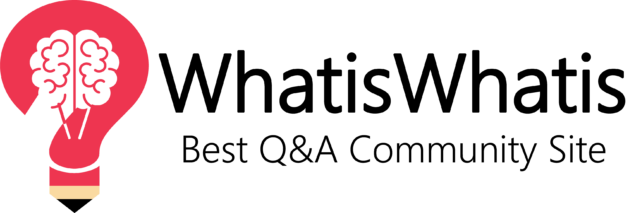


Leave a comment