Inaccessible OST file can’t be opened in Outlook easily. You cannot read, view, or import an inaccessible OST file in MS Outlook if it is not connected to any Exchange server. For doing this, you may need to Export the OST to accessible PST format depending upon the reason of the OST file being inaccessible.
Know More: What is best OST recovery tool?
There are many reasons due to which an OST file becomes inaccessible. And when you try to open such files in MS Outlook it will show you error messages. These error messages actually help you to understand the reason for the file inaccessibility.
What Makes an OST File Inaccessible?
Sometimes you might need to import or open mailbox items from an OST file that belongs to a deleted Outlook profile or relocated/orphaned Outlook OST file. Such OST file cannot be accessed in Outlook account.
Try to diagnose the issue as it can happen due to a lot of reasons, one such reasons is that the OST file you want to access might not be present at its original location, or could be deleted or moved from its original location.
To overcome such situations, It becomes necessary to convert an inaccessible OST file into some other MS Outlook compatible data file format to access mailbox items of that OST file. So now the challenge arises is how to convert Outlook OST file to Outlook PST format? To know this read and learn the ways to export inaccessible OST file in MS Outlook by saving OST to PST.
Read More: How to migrate PST to Office 365 archive?
Ways to Export inaccessible OST file in Microsoft Outlook
Method 1: Convert using Import-Export Wizard
You can export Outlook mailbox items from OST to PST from your active Outlook account using the Import-Export Wizard. This wizard is provided by MS Outlook in order to import any data file within MS Outlook and access it. All you need to do is, follow few easy steps mentioned below:
Follow the steps given below:
- Launch Microsoft Outlook and go to File tab
- Click Open & Import
- Then on Import/Export option in the File menu.
- Click Next after selecting Export to a file.
- To proceed, select Outlook Data File (.pst) and then click Next.
- Click Next after selecting the mailbox items to export to PST.
- Choose Browse to alter the location and name of the PST file. then click the Next button.
- Click the Finish button after selecting the ‘Do not replicate duplicate items’ checkbox.
- When prompted for a password, type it in and click ‘OK’ and store it in your preferred location.
Method 2: You can also use the Auto Archive method to convert OST mails to PST. For this you have to follow the below steps:
- Go to your account, then click on the File menu
- Now click on the Options tab
- Then, select the Advanced option.
- After that, click on AutoArchive Settings.
- In AutoArchive wizard, you can specify the duration and folder to save the archived file.
- Finally, click Ok to finish the process
This is workable for those whose OST file is connected to an MS Outlook account and they only want to create a backup of it in PST file. Orphan OST file cannot be used here. But do not worry, you can still give the try other methods mentioned below.
Also Know: How to split oversize PST file into two or more PSTs?
Method 3: You can recreate the OST file and make it absolutely healthy
In this method all you need to do is; close the MS Outlook and delete the existing OST file from its location. Next, relaunch the MS Outlook and let the Exchange server synchronize the Outlook. This will automatically create a new OST file with all the data.
The only problem with choosing this method is that, you should have an active server. Only then a new OST file will be created and the data will be synchronized in it. Thus, if you have an orphan or corrupt old OST file then your need to strike out this option.
Method 4: Convert OST File to PST with the help of automated software.
For direct conversion of OST to PST is possible only with a paid software solution. They are well designed and equipped to convert multiple OST file into PST without any data loss. You can select one of the many such software solutions and export OST into PST directly. Once the OST file is created; you can easily import or open them into any MS Outlook profile.
Out of all similar applications, you can try out the Magus OST converter. It is easiest to use and a very simple wizard present in the market at this time. This conversion tool is very cost-effective and require zero technical skills to perform the job. Any one of you can use this tool and export OST file without any hassle.
Also Know: Which is the best NSF to PST Converter?
Here are the Steps for OST to PST Conversion using Magus OST file converter:-
- Download and install Microsoft OST to PST Converter.
- Browse the location of the inaccessible OST.
- Now choose the path to save the converted PST file
- Now click on the Convert button to start the conversion process.
- Import the PST in your Outlook and finally use it
Once you get the PST file, import it into MS Outlook that you have by using import / Export wizard. Or, if you like to only open the PST file then go to File >> Open Outlook Data File >> Select PST file. In this will you will be able to see the data present in your inaccessible OST file in any MS Outlook.
Conclusion
All the above-mentioned methods work in different situations. So, if you have an inaccessible OST file choose the most appropriate method and get your job done. However, the use of paid tool is always a best option because it is reliable, efficient, easy and very time savvy.
Also Know: How to Convert MBOX to PST?
To access inaccessible OST file; convert OST to PST. And MS Outlook includes alternatives such as Archive or Import/Export Wizard for doing it but it is not always workable. It is recommended to utilize OST to PST converter tool, if the manual way is not suitable for you or need to convert a huge OST file to PST without risking data loss or corruption.
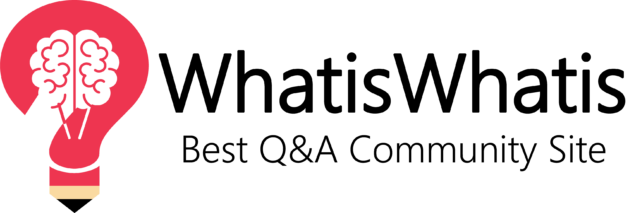
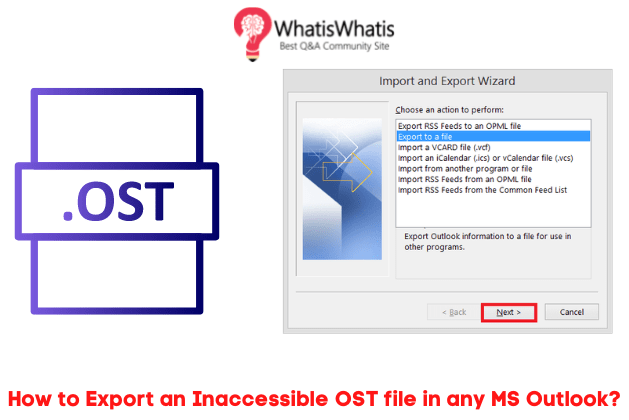

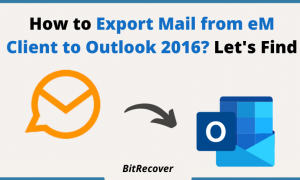
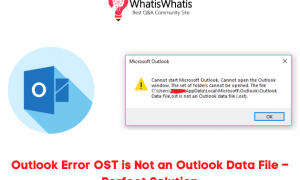
![Top 5 Hacks to Fix [pii_email_07e5245661e6869f8bb4] Error Code?](https://www.whatiswhatis.com/wp-content/uploads/2020/11/Top-5-Hacks-to-Fix-pii_email_07e5245661e6869f8bb4-Error-Code-300x180.png)