When set up with IMAP settings in email clients like Outlook 2010 and subsequent versions, email servers like Gmail, Outlook.com, and Yahoo save data on local systems in the OST format. OST data, however, is not transferable. Therefore, it is strongly advised to have backup IMAP emails of this locally to ensure the security of IMAP mailbox data. We offer a few ways to export IMAP to PST file to aid you in creating a backup. To learn more about these techniques, continue reading the blog.
Know more: Is there any solution for repair corrupted Outlook 2013 mailbox (Using IMAP)?
IMAP Backup File vs. More Recent Versions of Outlook
IMAP accounts are managed differently as of the release of new versions of Outlook, starting with Outlook 2013. Thus, each and every IMAP inbox item is kept in its own OST file. Additionally, unlike the practical PST files, the OST file only exists on the local PC and is therefore susceptible to malware attacks and data loss. As a result, the risk of data loss has dramatically grown with the new Outlook version.
A good backup of the OST files produced by the specified IMAP account in the Outlook application can reduce or prevent this risk. For achieving this, there are both manual and automatic solutions available. Let’s explore the IMAP migration to the PST file in greater detail.
We can simply find a large number of Outlook-loving email subscribers. In Outlook 2010/Outlook 2013,/Outlook 2016,/Outlook 2019, users hunt for a simple and efficient method to export IMAP mailbox data. The Personal Storage Table (PST) and OST (Offline Storage Table) file formats are used by Outlook to store data.
Here are a few benefits that make a lean in favor of Outlook apparent. In this article, we’ll learn how to export IMAP mailbox data from Outlook 2019, 2016, 2013, and 2010. Additionally, we will investigate every aspect of IMAP mailbox exports in .pst files.
Read more: What is best OST recovery tool?
Why Export IMAP Mailbox Data to Outlook?
- A backup of the data is provided by exporting data as .pst files, which is a precaution for data security.
- The user can avoid problems with network connectivity, server connection, etc. by having data in .pst files. Access to local disk/system data is always available.
- Users also have the option of password protection for.pst files. The .pst file’s password can be readily set.
Methods to Export IMAP Mailbox Data in PST
We can test out the following techniques to save IMAP data in Outlook PST files.
- Method of Import and Export
- Transform IMAP settings to POP3
- To export IMAP data to PST, use a third-party tool.
IMAP data can be automatically saved or backed up to PST and a number of other file formats, such as EML, MSG, MHT, HTML, DOC, DOCX, and PDF, using the Instant Solution of Email Backup Wizard.
You can make a backup copy of your IMAP mailbox data using any of these techniques.
Also Know: How to Export an Inaccessible OST file in any MS Outlook?
Method 1: Export Method
This is how users backup their IMAP mailboxes using the Outlook program. Observe the procedure – You can export IMAP mailbox data to an Outlook PST file with the Export to a file option utilizing Outlook’s Import and Export tool (File > Open & Export > Import/Export). Outlook Data File (.pst) must be selected as the saving format. The restriction, though, is that you may only migrate one mailbox at a time to a PST file.
Method 2: Switch the POP3 settings from IMAP
This approach entails switching the Outlook account’s IMAP settings to POP3. The account can be manually changed by utilizing the appropriate server settings. Your IMAP data will now be automatically saved in PST files after this update.
Cons of the aforementioned Manual Method
- Data loss is more likely to occur when there are serious consistency issues.
- The operational strategy for non-technical users
- doesn’t permit selective migration.
- mailboxes are moved one at a time.
- Probabilities of receiving inadequate backup
- require checking the accessibility of OST files and IMAP setup.
Method 3: Export IMAP Data to PST Using a Third-Party Tool
As we all know, manual solutions are free but have some constraints, like file size, mailbox item selection, complexity, process length, etc. Professional products like Advik Email Backup software, meantime, provide orderly and secure backup of a number of IMAP servers to Outlook PST files.
After filtering for certain objects, it can back up emails, calendars, contacts, tasks, etc. in one go (for that, we have many filter options). With the tool’s operation, I hope you will comprehend it more clearly (please note that the steps are given in brief only).
Read more: How to Fix Default Outlook Profile.ost Cannot be Opened?
You now know how simple it is to use Email Backup Software to save IMAP mailbox data to PST. You can learn about this tool’s effectiveness after using the trial version. The benefit of this solution is that you may also transfer emails from one server to another IMAP account without using Outlook.
Steps to Export IMAP Emails to Outlook PST File
- Step 1. Install and run the application to backup your IMAP mailbox on your Windows Computer.
- Step 2. Next, select “IMAP” from the list of more than 90 email providers, and enter your login information along with the IMAP server and IMAP Port No.
- Step 3. Select the necessary email folders that you wish to backup from the tool’s display of all of your IMAP mailboxes.
- Step 4. Then, select one of the more than 30 distinct file formats from the list under Saving Options.
- Step 5. Browse the destination location as well to save the generated data file on your computer.
- Step 6. Press the backup button to launch the IMAP mailbox download process.
Done!! The procedure is now finished, and the tool will lead you to the desired area automatically.
Features of Advik Email Backup Wizard
- Transfers IMAP Emails to a variety of Webmail Clients, including Gmail, Thunderbird, Office 365, Yahoo, and Outlook.
- PST, EML, EMLX, OST, PDF, MSG, MBOX, and numerous other file formats are reinforced for IMAP inbox contents.
- Saves and exports a group of IMAP emails at once.
- successfully transfer every email from your IMAP inbox to your live Exchange server.
- creates a CSV file with all of the contacts that are present in the IMAP inbox.
- Using the date range filter feature, the tool sorts the necessary Emails for migration.
- IMAP emails and any attachments are saved.
Also Read: Solve OST File Won’t Open in Outlook 2016 Problem
Conclusion
Email servers that are set up in Outlook using IMAP settings preserve data in the OST format. The IMAP data must frequently be saved as PST files, though. We’ve included a few backup techniques here for saving IMAP mailbox data to PST.
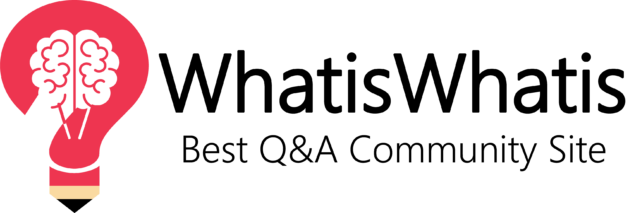
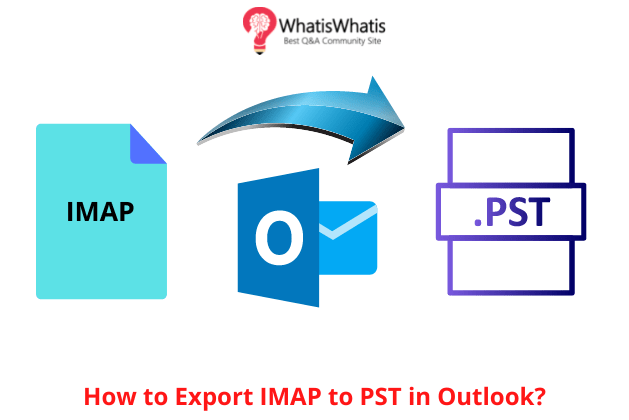



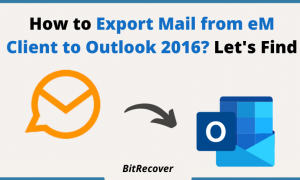
Leave a comment