Are you looking for a solution if yes then read the complete write-up to know how to backup Google workspace emails? Here in this blog, we will provide two solutions to take a backup of G Suite email. Before starting the article we will know about Google workspace.
So let’s get started with the blog…
Google workspace has been a blessing to all professionals who have suffered to maintain a balance between these sudden shifts in workplace-home scenarios. Google workspace has assembled all productivity apps- Drive, Gmail, Spreadsheets, Calendar, Docs, and so on. It has simplified the method you work, whether from the office at home or on the go.
Know more: How to backup Office 365 Emails into Your Local Hard Drive?
However, at the same time, users require to make sure that all their essential data is backed up so that users do not face any inconvenience. Google indeed stores multiple copies of your valuable data. However, it will not be accountable in case users lose their data.
Users can export their files from G suite services, like Gmail, Docs, and contacts, through the data export tool. From the admin console, users can go to the tools section and then hit on the Data export option. After exporting your data, users will get a link to the archived data in your email. Hitting on the link will send users to the Google cloud storage archives.
Authorized personnel who have undergone a 2 step verification procedure may download the data in several formats. They are called the super admins. Alternatively, service providers will back up your G suite emails and store them in their dedicated storage offsite. It will give you additional protection in case users experience a system-wide blackout.
Google Data Export Tool for Admin
Every user of Google workspace for a business license comes with a feature called data export. Before using this tool, users require to fulfill some conditions.
Requirements of Using Admin
- Users must have a super admin account
- A domain age must be 30 days old
- 2 step verification must be enabled
- Google workspace users should not be more than 1000
Working Steps to Backup Google Workspace Emails
- Sign in to your Google workspace account and enter the required details, make sure to enter the super admin credentials.
- Open the admin console, then hit on the button
- Choose tools > data export
- Now choose the start export button to start the backup G suite
- This procedure may take a while around 9 days in the backup procedure
- Once the procedure is complete, users receive a confirmation link to export your data
- In the confirmation link, hit on the access archive button to preview the backup data
- In the end, hit on the folder one by one to download the data to the local PC.
How to Save Google Workspace Emails with Google Takeout?
Google Takeout is a free tool that would be provided by Google and is to exports Google data for backup. It supports several data kinds, including your YouTube activity, Google drive, contacts, bookmarks, browser, mail, etc.
Learn the: Easy and smart solution to import EML to Gmail Account
If users summarize it, then Google takeout is restoring and downloads all the detail that users have entered in Google. This software is compatible with converting photos and transferring them to a local drive or PC.
Backup G Suite Emails with Professional Software
PCVITA Google Workspace Backup Software is one of the best tools in the market that assists users in backup up G Suite emails without any trouble. This tool also allows users to back up or download Google account email, contact, drive data, calendar, and documents from their Google Workspace account.
It gives the option to backup individual G suite accounts and multiple G suite accounts at once. It has several features that make it a handy backup tool for both users technical and non-technical.
Easy Steps to Backup Google Workspace Account
Here we will discuss the working steps of the software to back up Google Workspace emails. Follow the below-mentioned steps to save your data files.
- Download and install the G Suite Email backup tool
- Now choose G suite and Outlook option
- Then choose the backup category: Emails, Contacts, Calendars, and Documents.
- After that add the Google admin id credentials
- Choose the path where the tool will save the backup file
- Hit on fetch users to fetch the list of user accounts from your domain and only choose those accounts that you wish to backup
- Finally, hit on the start button to start the process.
Highlighted Features of the Application
In this segment, we will tell you the advantages and features of the application.
- The tool provides a real-time backup progress report
- Google Workspace backup software offers complete backup
- This application provides backup data in PST file format
- G suite backup tool allows backup domain accounts
- It supports to backup of Google apps contacts and calendars
- Download and save all documents
- Backup G suite data by using advanced filters
- This tool is integrated advanced features
- It has a simple GUI. This is helpful for those users who have no expertise in the technical field
- It also maintains folder hierarchy and recovers data to Google workspace
- Backup Google workspace emails calendar, contacts, and documents
- It is compatible with Windows OS like Windows 11, 10, 8.1, 8, and all the below version
Why Choose PCVITA Software?
This tool is very simple to use and provides various features to make your backup process easy.
- Provides a Date Filter feature with this users can schedule the backup frequency to take backup.
- It provides 30 days money return policy
- It is a virus and malware-free utility
- Software updation
Also know:
How to Export IMAP to PST in Outlook 2016?
How to Export an Inaccessible OST file in any MS Outlook?
How To Optimize Memory in Windows 10?
Conclusion
In this write up we have learned about one manual solution and one professional software that helps users to backup and download G suite emails. However, every solution is not enough to perform specific tasks, except for that professional tool.
The best part of this professional software is it provides a free demo version to check the working of the software. In the demo version, users can back up 2 user accounts completely. Now it’s over to you. You are selecting the manual method or PCVITA professional software. Take decisions wisely.

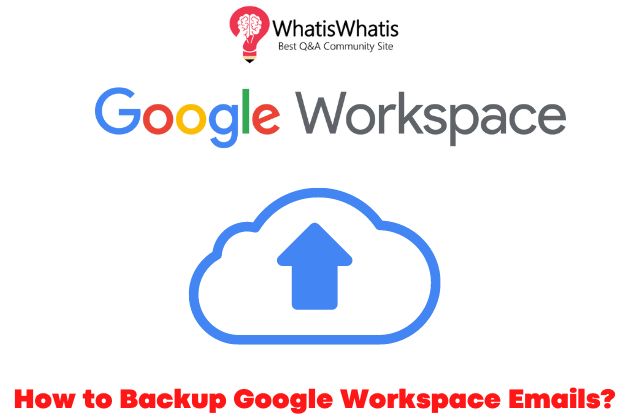


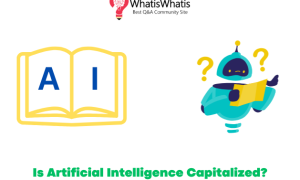
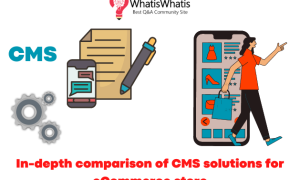
Leave a comment