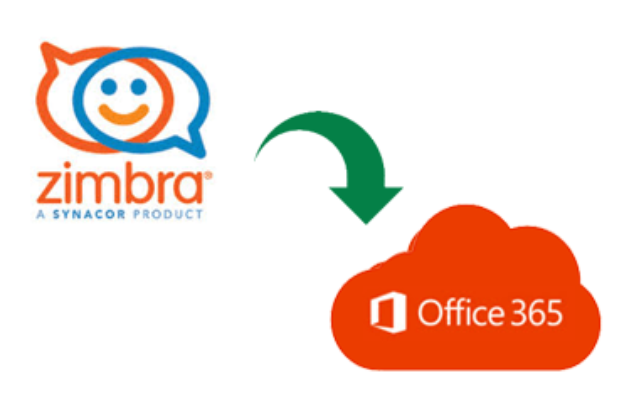Thinking a way out to move mailbox from Zimbra to Office 365 and not able to get accurate method for the same! No worries, Zimbra to Office 365, a direct and reliable solution is here is to help you out that allows to move mailbox from Zimbra to Office 365 with emails, contacts, calendar, briefcase and more.
Read more: How to Upload MBOX data to Office 365 Cloud?
These days, every other user is moving to cloud account due to its increasing popularity. Both organizations and individuals are transferring their database from desktop to cloud platform. Similarly, Zimbra users are migrating to Office 365 because of data security it possesses and large storage space. Moreover, provides the flexibility to access associated data from any location at any time. However, the question is how to move mailbox from Zimbra to Office 365. Because lot of users find it a challenging process as no manual method is available that can help in direct and accurate migration. In spite of different third party utilities are present over the internet; still users get confused between reliable and unreliable. Therefore, the segment is written so that one can carry out the process precisely without damaging the data originality. Before starting further, let us first discuss about Zimbra Desktop & Office 365 and why to move mailbox from Zimbra to Office 365.
Read more: Upload EML file to Office 365 platform
Zimbra Desktop and Office 365 – What is the Difference?
Zimbra Desktop is a popular cross-platform emailing app, designed by Zimbra Inc. for communication exchange. The app is known for managing the personal database in a single environment such as emails, contacts, briefcase, calendar and more. It is launched as a part of ZCS i.e. Zimbra Collaboration Suite. Besides Zimbra Desktop, the package also includes Zimbra Web Server and Zimbra Client.
The email client offers two editions, one is open-source that is free to access and another one is commercialised that includes network edition. The best thing about the application is that it runs on multiple operating systems such as Windows, Linux and Mac. Moreover, Zimbra Desktop works with various mail systems for data synchronization. In spite of lot of benefits, still users want to transfer the data to Office 365, why.
Read more: How to Repair and Open Corrupt Word File?
Office 365 is an advance and popular Microsoft cloud technology. It offers all the apps that are provided in MS Office Suite for Desktop. Office 365 allows to open, view, edit or manage the entire data online. No supported program is needed to run Office 365 account. It provides lot of data storage space and reliability than other applications. Now, the question comes, how it is different from Zimbra, let us discuss it in brief in below section.
Why to Move Mailbox from Zimbra to Office 365?
The advantages discussed below will clear out the reasons behind Zimbra to Office 365 migration process:
- Supports advance emailing features such as encryption, threat analysis etc.
- Provides easy accessibility, a user can manage the data online from any location at any time.
- Offers lot of storage space, data security and reliability.
- No additional cost to upgrade Office 365 to new version.
- Delivers multiple technical support services for customer queries such as live chat, email, telephonic etc.
- Facilitate to use multiple web services to users such as Office Web Apps, Email and Integrated Messaging, OWA and Online Portals.
Such advantages of Office 365 clearly highlights why to move mailbox from Zimbra to Office 365 account. Now, download Zimbra to Office 365 free demo edition and understand the software performance free of cost.
Zimbra to Office 365 – Best Migration Guide to Move Mailbox from Zimbra to O365
Zimbra to Office 365 is a best migration application to batch move mailbox from Zimbra to Office 365 in few seconds. The application is equipped with simple and self-explanatory working process with comprehensible user-interface so that both home and technical users can instantly use the tool without efforts and move mailbox from Zimbra to Office 365 without taking help from specialised people. Moreover, the software keeps formatting and folder structure intact throughout the process. The utility is equipped with date filters option that can be of big use to migrate required Zimbra data to Office 365 profile. Follow the steps and check how to move mailbox from Zimbra to Office 365 directly:
- Download, install and run Zimbra to O365 Tool on any Windows OS running system.
- Click Select File(s) >> Use Select Files or Select Folders button to load desired Zimbra TGZ files/folders on the software pane.
- Tool start scanning of TGZ file, analyse all its items and display them with checkboxes on left side of screen. The checkboxes can be selected/deselected accordingly for selective migration.
- Now, preview the data of required folder in Preview window.
- Go to Export >> select Export to Office 365 option >> Click Next.
- Export to Office 365 window will appear with options I am Admin and I am not Admin. Use I am Admin option if you carry Office 365 administrator account. Also, make sure it is impersonated. Use I am not Admin option if you have single user account.
- Enter login details and hit Enter. The tool start verifying the account and after it gets completed, a green tick will appear in Authentication tab. Once authentication process completes click on Next.
- Apply other options as per need – Date Filter and Restore mails to default folder.
- Finally, hit Export button to start the process.
Read more: Export Thunderbird to Office 365 mailbox
With the help of these steps, a user can successfully move entire Zimbra data to Office 365 with emails, calendar, contacts, briefcase and other items. Download the freeware edition of the tool now and check the process by moving first 20 files from each folder of TGZ to Office 365 free of cost. You can analyse the process for Zimbra to Exchange, Gmail, G Suite, Outlook, Lotus Notes and more.